What is Minimum Advertised Price?
Minimum Advertised Pricing (MAP) is a common term in business. Essentially, it is the lowest price a merchant can advertise a product via marketing tools, so as to protect manufacturers’ price and brand perception. The rule applies to e-commerce stores as well. Every merchant wants to offer customers the best price, even though it is lower than the manufacturer’s suggested retail price. Understanding that insight, Magento do have the feature to configure MAP.
In this tutorial, steps to configure Minimum Advertised Price (MAP) in Magento 1 and 2 will be instructed.
Configure Minimum Advertised Price in Magento 2
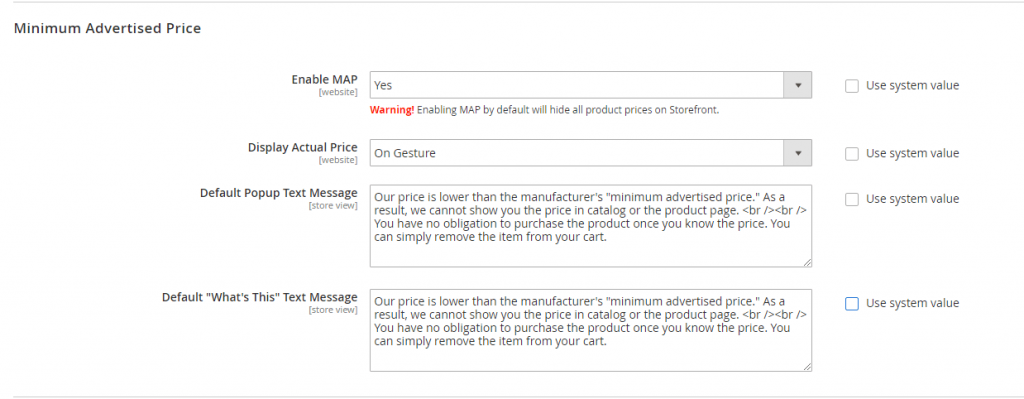
- In your Magento backend, navigate to Stores > Configuration (under Settings) > Sales (under Sales) > Minimum Advertised Price
- On the top-left of the panel, select the Store Views to where you want the configuration to apply
- Expand the Minimum Advertised Price section
- Enable MAP: Set it to “Yes”.
- Display Actual Price: set this to one of the following
- In Cart
- Before Order Confirmation
- On Gesture (on click)
- Default Popup Text Message and Default “What’s This” Text Message: Leave this message as default or write a tailored message.
- Click Save Config.
This is how it shows on the frontend:
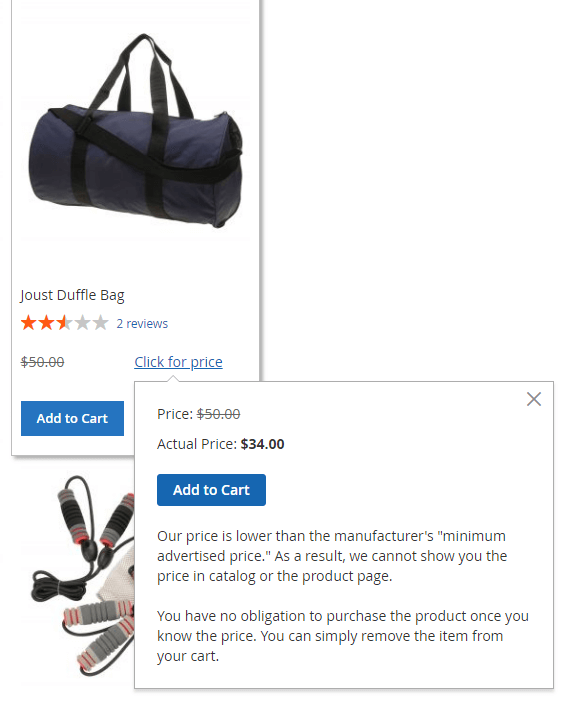
Note: if you only want to apply MAP to certain goods, please do these extra steps:
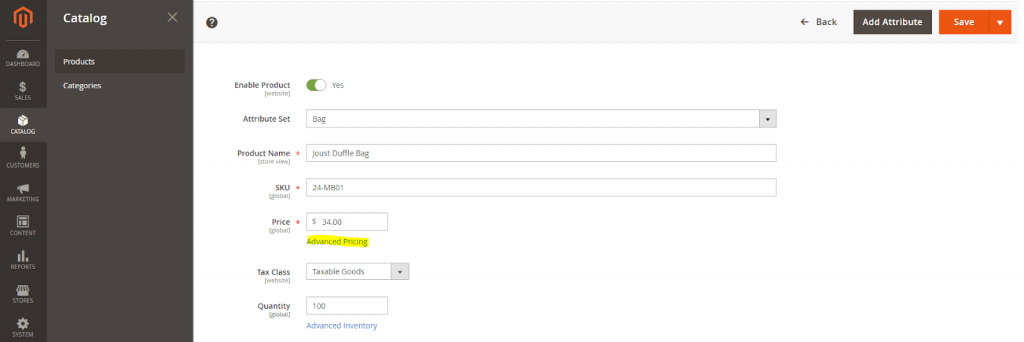
- Navigate to Catalog > Products, choose a product you want to apply MAP to
- Open Advanced Pricing
- Manufacturer’s Suggested Retail Price: enter Manufacturer’s Suggested Retail Price.
- Display Actual Price: set this to one of the following:
- Use Config
- In Cart
- Before Order Confirmation
- On Gesture (on click)
- Click Save.




