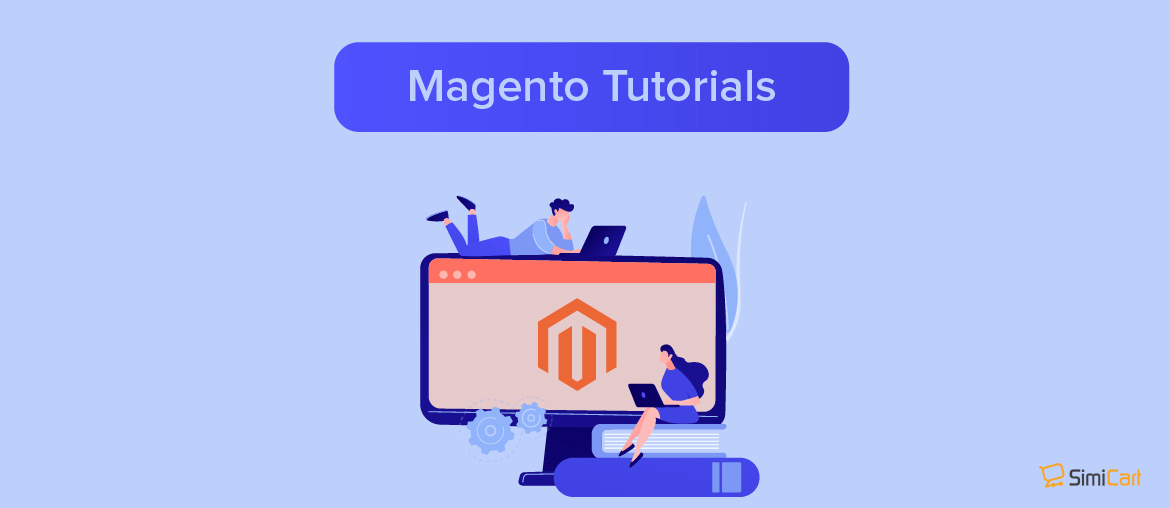Table of contents
When developing extensions or troubleshooting your Magento store, developer mode is the mode that you’ll want to use. Developer mode comes with various benefits such as:
- Enhanced reporting: system logging in var/report is verbose which means an easier time troubleshooting;
- Non-cached static files: static files are written to pub/static everytime they’re called, which means every change you make will immediately be visible on the frontend
- Exception errors: are shown in the browser instead of being logged
All of these benefits come with a cost that is performance, so expect slower load times when you’re in this mode.
Show the Current Mode
Magento 2 platform offers default mode, developer mode and production mode. To learn the current Magento mode, you need to run this command as the Magento file system owner.
php bin/magento deploy:mode:show
And a message should be shown telling you of the current mode your Magento store is running on.

Ways to change Magento to developer mode
With CLI
The fastest way to do this would be by running a CLI command. Make sure you have cleared generated classes and Object Manager entities like proxies to prevent unexpected errors.
After doing so, follow the following steps to change mode:
If you’re changing from production mode to developer mode, delete the contents of the var/generation and var/di directories:
rm -rf <your Magento install dir>/var/di/* <your Magento install dir>/var/generation/*
Set the mode:
php bin/magento deploy:mode:set developer
The following message should display:
Enabled developer mode
With .htaccess
As you’ve noticed above, environment variables may override your commands. In the .htaccess file located in your Magento root folder, you’ll want to pay attention to the following environment variable:
# SetEnv MAGE_MODE developer
Remove the hashtag (#) before SetEnv and your Magento mode should now be set to developer.
With env.php
An alternative way is to go to /app/etc/ and open env.php.
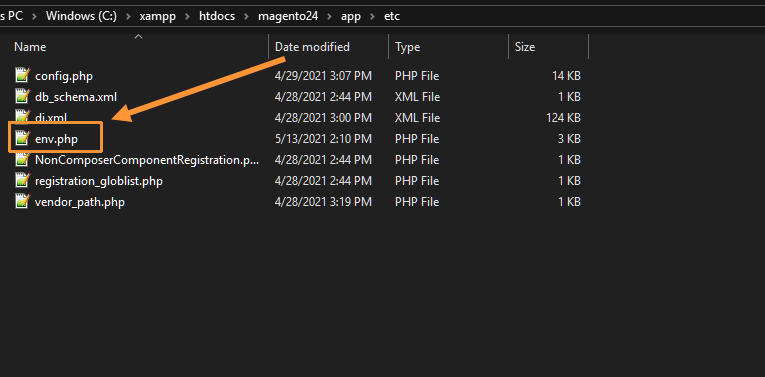
Similarly to .htaccess, in this file, you can also change your Magento mode by changing the value of MAGE_MODE.
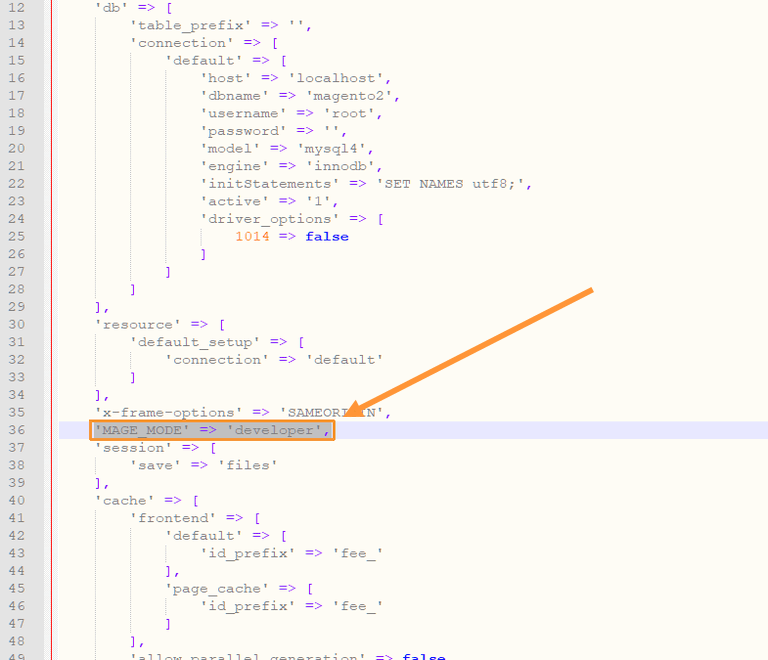
Change the value of MAGE_MODE to ‘developer’ in order to enable developer mode.
Hope this helps!
For more learning resources, SimiCart has a great Magento tutorial category that you must bookmark.