Updated April 13th, 2021: Users may run into a 404 Not Found error when trying to install Magento 2.4.2. Follow the suggested solution in the article for the best result.
It has been quite a long time since Magento introduced their 2.0 version. With more friendly user interface and improved performance, it is likely that many existing Magento 1 users will move to Magento 2 sooner or later. Flowing with the trend, SimiCart also released Magento 2 mobile app in December 2016.
Today, we’re gonna show you how to install Magento 2.4 locally on Windows using XAMPP server. This tutorial is targeted on current Magento 2 users and also users who are completely new to Magento. Now, let’s get started!
Part 1: Install and configure XAMPP
Step 1: Download XAMPP
Download link: https://www.apachefriends.org/download.html
We recommend installing XAMPP with PHP version 7.4.x, which is recommended by Magento for M2.4. Also according to Magento, you can install Magento 2.4 with PHP 7.3, but it is not tested or recommended.
Step 2: Install XAMPP
After downloading XAMPP, double-click on the file to install it on your computer.
Click Next.
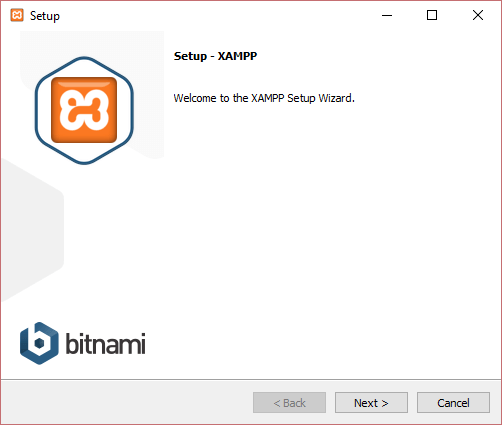
Leave the default selection as in the image. Click Next.
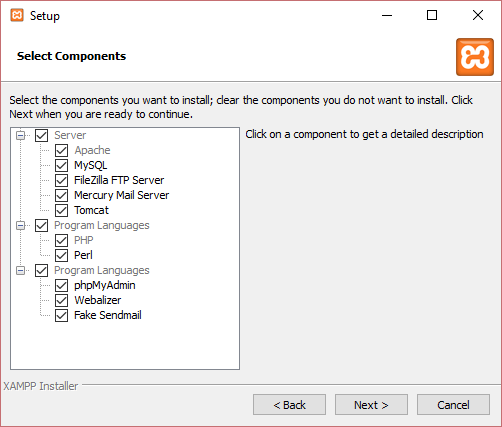
Choose your installation folder. The default location is C:\xampp. After that, click Next.
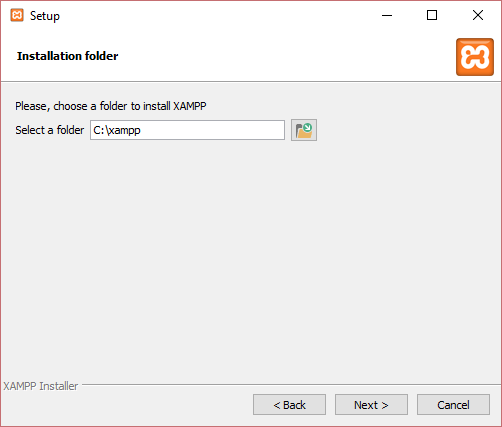
Click Next.
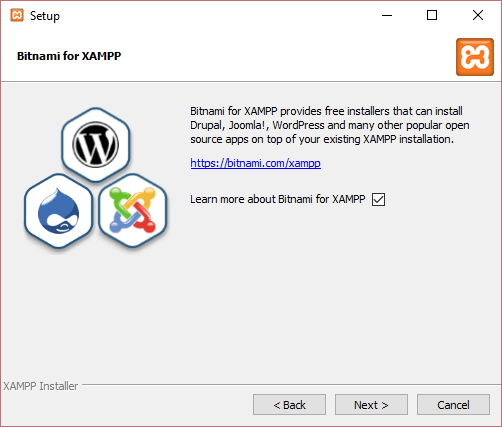
Click Next.
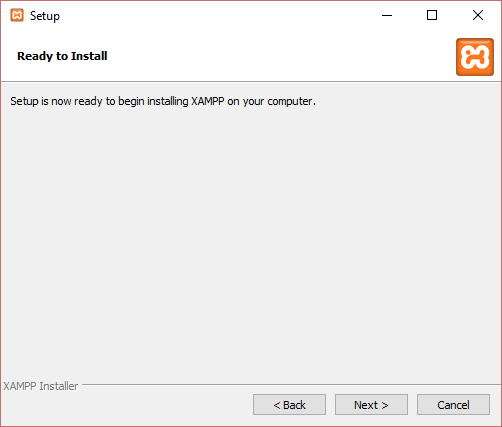
Setup will now install xampp on your computer. Please wait for a while.
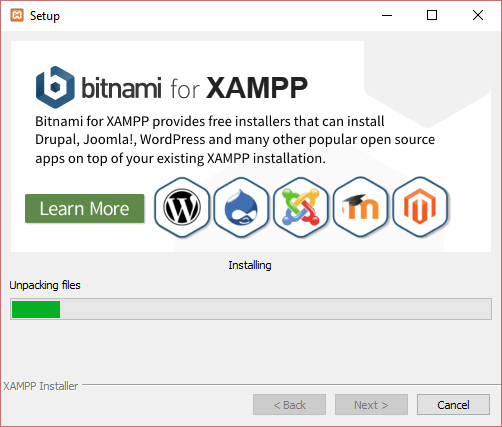
After setup is finished, you will see the option “Do you want to start the Control Panel now?”. Keep it selected. Click Finish to exit setup and enter XAMPP Control Panel.
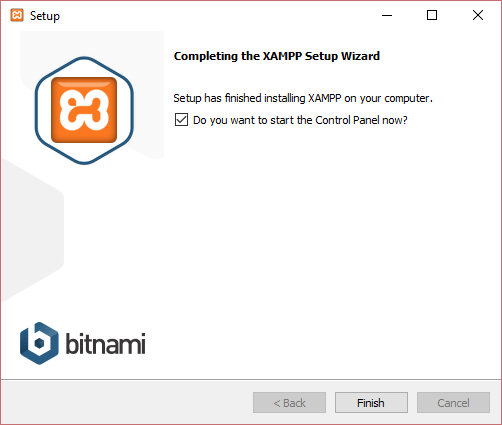
Step 3: Configure XAMPP
In XAMPP Control Panel, click Config button on “Apache” row, and click “PHP (php.ini)“.

In the php.ini file, find these rows and remove ; before each row:
;extension=intl ;extension=soap ;extension=sockets ;extension=sodium ;extension=xsl
Expand memory_limit to 4G:
memory_limit=4G
After you’ve done, save and close the file. Then, click the Start button on 2 rows Apache and MySQL to start them. Don’t quit XAMPP after this step, just let it run.
Step 4: Configure hosts file
Open C:\Windows\System32\drivers\etc\hosts. Add the following line to the last row:
127.0.0.1 www.localhost.com
Step 5: Create a database
Browse the URL http://localhost/phpmyadmin/ to access phpMyAdmin page. Put in a database name (“Magento2”, for example) and click Create.
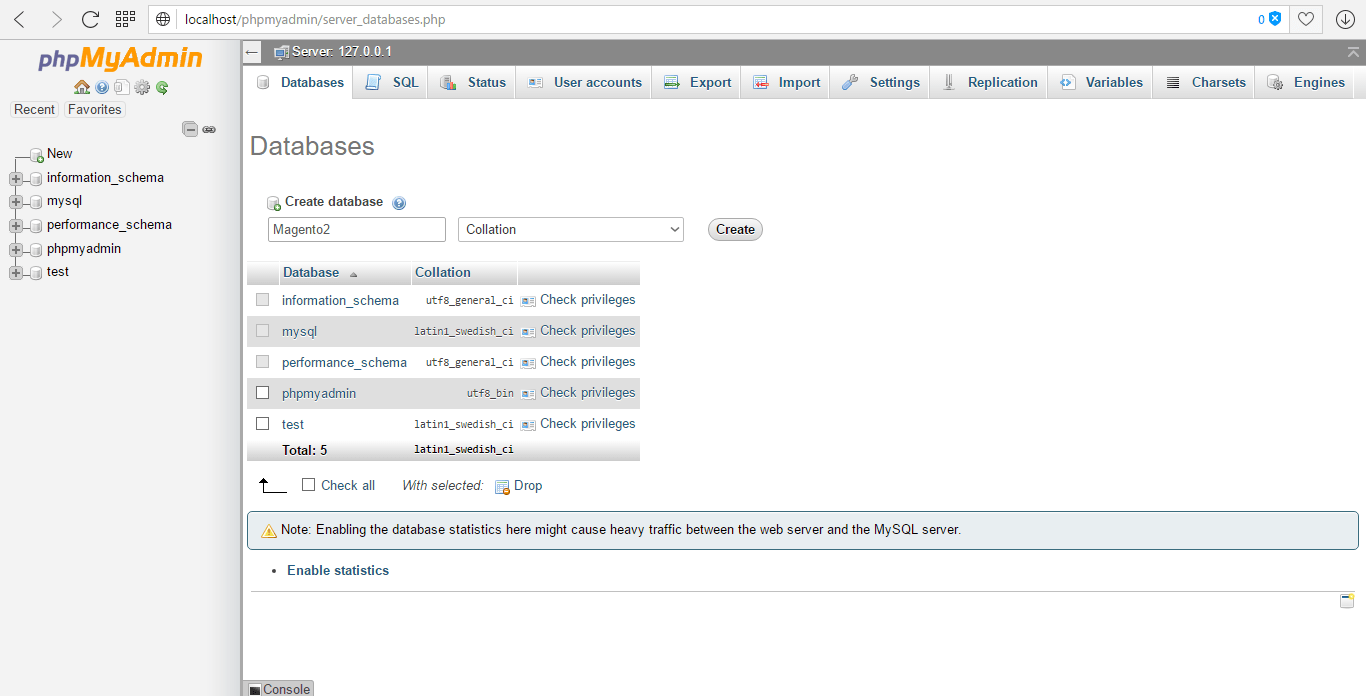
Take note of your database name, as you’ll want to install Magento on it later on (using the root user).
Part 2: Install Elasticsearch
As of version 2.4, Magento requires Elasticsearch to be the catalog search engine.
Download Elasticsearch 7.6.0: https://www.elastic.co/downloads/past-releases/elasticsearch-7-6-0 (Magento 2.4.x is tested with Elasticsearch 7.6.x only. You can use other 7.x versions at your discretion, but we recommend using the tested version of Elasticsearch.)
Extract the .zip file you’ve just downloaded. In a terminal window, cd to the extracted directory, and run this command:
.\bin\elasticsearch.bat
When the installation is complete, you can check if Elasticsearch is properly installed at http://localhost:9200, which should give you something like this:
{
"name" : "Cp8oag6",
"cluster_name" : "elasticsearch",
"cluster_uuid" : "AT69_T_DTp-1qgIJlatQqA",
"version" : {
"number" : "7.6.0",
"build_flavor" : "default",
"build_type" : "tar",
"build_hash" : "f27399d",
"build_date" : "2016-03-30T09:51:41.449Z",
"build_snapshot" : false,
"lucene_version" : "8.7.0",
"minimum_wire_compatibility_version" : "1.2.3",
"minimum_index_compatibility_version" : "1.2.3"
},
"tagline" : "You Know, for Search"
}Part 3: Download Magento using Composer
As some of the plugins from Magento 2 do not work with composer 2.x, you’ll want to use a stable version of composer 1.x to download Magento. The best way to do this would be by installing the Composer-Setup.exe.
This setup will install the latest composer version and set up PATH environment variables so that you can conveniently call composer from any directory. After you’re finished installing composer, it’s required that you should downgrade to an earlier 1.x version using composer self-update --1 in order to ensure the best compatibility.
Next, cd to C:\xampp\htdocs and run the following command:
composer create-project --repository-url=https://repo.magento.com/ magento/project-community-edition=2.4.2 <install-directory-name>
It should take a while for the composer to download and install all the necessary modules. When everything is finished, this is what you should see:
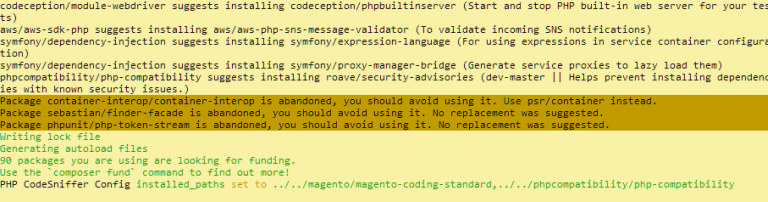
Part 4: Install Magento using command line
Starting from Magento 2.4, command line interface is the default (and only) installation method for Magento.
During Magento 2.4 installation, you may encounter some errors. To prevent such errors, you first need to make some tweaks to Magento files.
To prevent this error:

Find validateURLScheme function in \vendor\magento\framework\Image\Adapter\Gd2.php and replace it with:
private function validateURLScheme(string $filename) : bool
{
$allowed_schemes = ['ftp', 'ftps', 'http', 'https'];
$url = parse_url($filename);
if ($url && isset($url['scheme']) && !in_array($url['scheme'], $allowed_schemes) && !file_exists($filename)) {
return false;
}
return true;
}Next, cd to your Magento directory and run this command:
php bin/magento setup:install --base-url=http://localhost/magento24/ --db-host=localhost --db-name=yourdbname --db-user=yourdbuser --db-password=yourdbpassword --admin-firstname=admin --admin-lastname=admin [email protected] --admin-user=admin --admin-password=admin123 --language=en_US --currency=USD --timezone=America/Chicago --use-rewrites=1 --backend-frontname=admin --search-engine=elasticsearch7 --elasticsearch-host=localhost --elasticsearch-port=9200
Descriptions:
base-url: the path that your Magento directory is in, which follows the following format: http[s]://<host or ip>/<your Magento install dir>/
db-host: the hostname or IP address of your hostdb-name: change it to the name of the Magento database you just createddb-user: a database user with full permission. We’ll be using the default root user.db-password: the password of your database user. Leave it blank if you’re using ‘root’ database useradmin-firstname: your first nameadmin-lastname: your lastnameadmin-email: your email addressadmin-user: the username which you’ll be using to log into Admin Paneladmin-password: the password which you’ll be using to log into Admin Panellanguage: the language which you’ll be using in your Admin Panel and your storefront. Use language code likeen_US.admin-email: change it to your emailcurrency: set the default currency to use in your storefront.Enterphp bin/magento info:currency:listfor a list of supported currencies along with their codestimezone: change to the timezone that you’re in. Refer to the list of supported timezones for a better idea on what to fill.url-rewrites: set to 1 to enable Web Server Rewrites. This will help with your site ranking.backend-frontname: set your Admin URL. Omitting this parameter will result in a randomly generated URL for your Magento Admin path (e.g., admin_jkhgdfq)search-engine: set the version of Elasticsearch that you want to use for this Magento installation. The default is elasticsearch7elasticsearch-host: the hostname or IP address where Elasticsearch is running. The default is localhostelasticsearch-port: the port number that Elasticsearch is listening to. The default is 9200
For more configurable options, please refer to the official guide by Magento.
Upon successful installation, you will see this message:
Post installation file permissions check… For security, remove write permissions from these directories: 'C:/xampp/htdocs/magento24/app/etc' [Progress: 1270 / 1270] [SUCCESS]: Magento installation complete. [SUCCESS]: Admin Panel URI: /admin Nothing to import.
After this, we’ll have to make some additional tweaks in order to make Magento work with Windows, like so:
In app\etc\di.xml, replace Symlink with Copy
<virtualType name="developerMaterialization" type="Magento\Framework\App\View\Asset\MaterializationStrategy\Factory">
<arguments>
<argument name="strategiesList" xsi:type="array">
<item name="view_preprocessed" xsi:type="object">Magento\Framework\App\View\Asset\MaterializationStrategy\Symlink</item>
<item name="default" xsi:type="object">Magento\Framework\App\View\Asset\MaterializationStrategy\Copy</item>
</argument>
</arguments>
</virtualType>In vendor\magento\framework\View\Element\Template\File\Validator.php, replace line 138 with:
$realPath = str_replace('\\', '/',$this->fileDriver->getRealPath($path));Finally, run these commands:
php bin/magento indexer:reindex php bin/magento setup:upgrade php bin/magento setup:static-content:deploy -f php bin/magento cache:flush
Additional tweaks for Magento 2.4.2 and above
Starting from Magento 2.4.2, it’s now mandatory to serve content from from the /pub/ folder in order to ensure better security. This is why additional tweaks are required in order to make your Magento 2.4.2 version work properly.
Step 1: Copy the index.php and .htaccess files from /pub/ to your root folder.
Step 2: Find the below line in the index.php (in the root folder):
require __DIR__ . '/../app/bootstrap.php';
and replace it with
require __DIR__ . '/app/bootstrap.php';
Step 3: Go to the Magento 2 database which you recently created (in http://localhost/phpmyadmin) and find the table core_config_data using this SQL query:
SELECT * FROM core_config_data
In this table, you’ll want to insert these rows in:
| Path | Value |
| web/secure/base_static_url | http://localhost/magento24/pub/static/ |
| web/unsecure/base_static_url | http://localhost/magento24/pub/static/ |
| web/secure/base_media_url | http://localhost/magento24/pub/media/ |
| web/unsecure/base_media_url | http://localhost/magento24/pub/media/ |
magento24 with your Magento install directory- Insert rows manually:
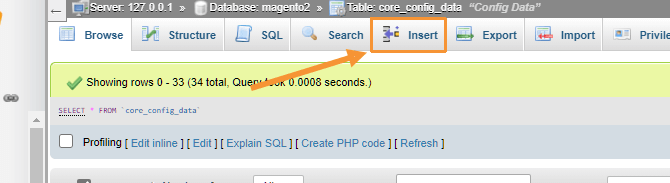
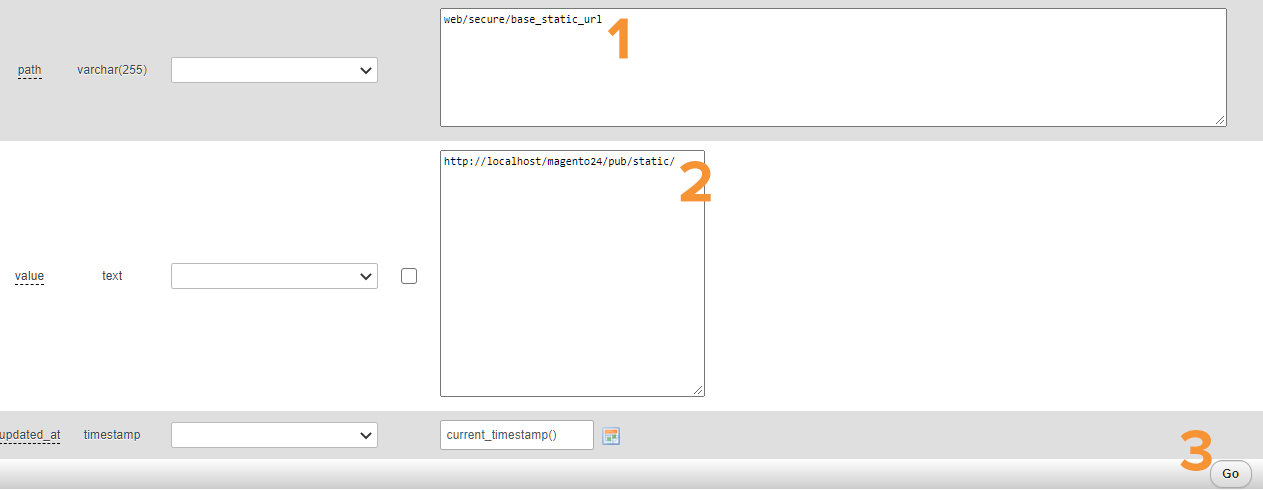
- Insert rows with SQL queries:
INSERT INTO `core_config_data` (`config_id`, `scope`, `scope_id`, `path`, `value`, `updated_at`) VALUES (NULL, 'default', '0', 'web/secure/base_static_url', 'http://localhost/magento24/pub/static/', current_timestamp()); INSERT INTO `core_config_data` (`config_id`, `scope`, `scope_id`, `path`, `value`, `updated_at`) VALUES (NULL, 'default', '0', 'web/unsecure/base_static_url', 'http://localhost/magento24/pub/static/', current_timestamp()); INSERT INTO `core_config_data` (`config_id`, `scope`, `scope_id`, `path`, `value`, `updated_at`) VALUES (NULL, 'default', '0', 'web/secure/base_media_url', 'http://localhost/magento24/pub/media/', current_timestamp()); INSERT INTO `core_config_data` (`config_id`, `scope`, `scope_id`, `path`, `value`, `updated_at`) VALUES (NULL, 'default', '0', 'web/unsecure/base_media_url', 'http://localhost/magento24/pub/media/', current_timestamp());
Your newly added rows should look something like this:

Now clear cache using:
php bin/magento cache:flush
And refresh your frontend. You should now be able to see a blank page like this when access your frontend via configured base-url:
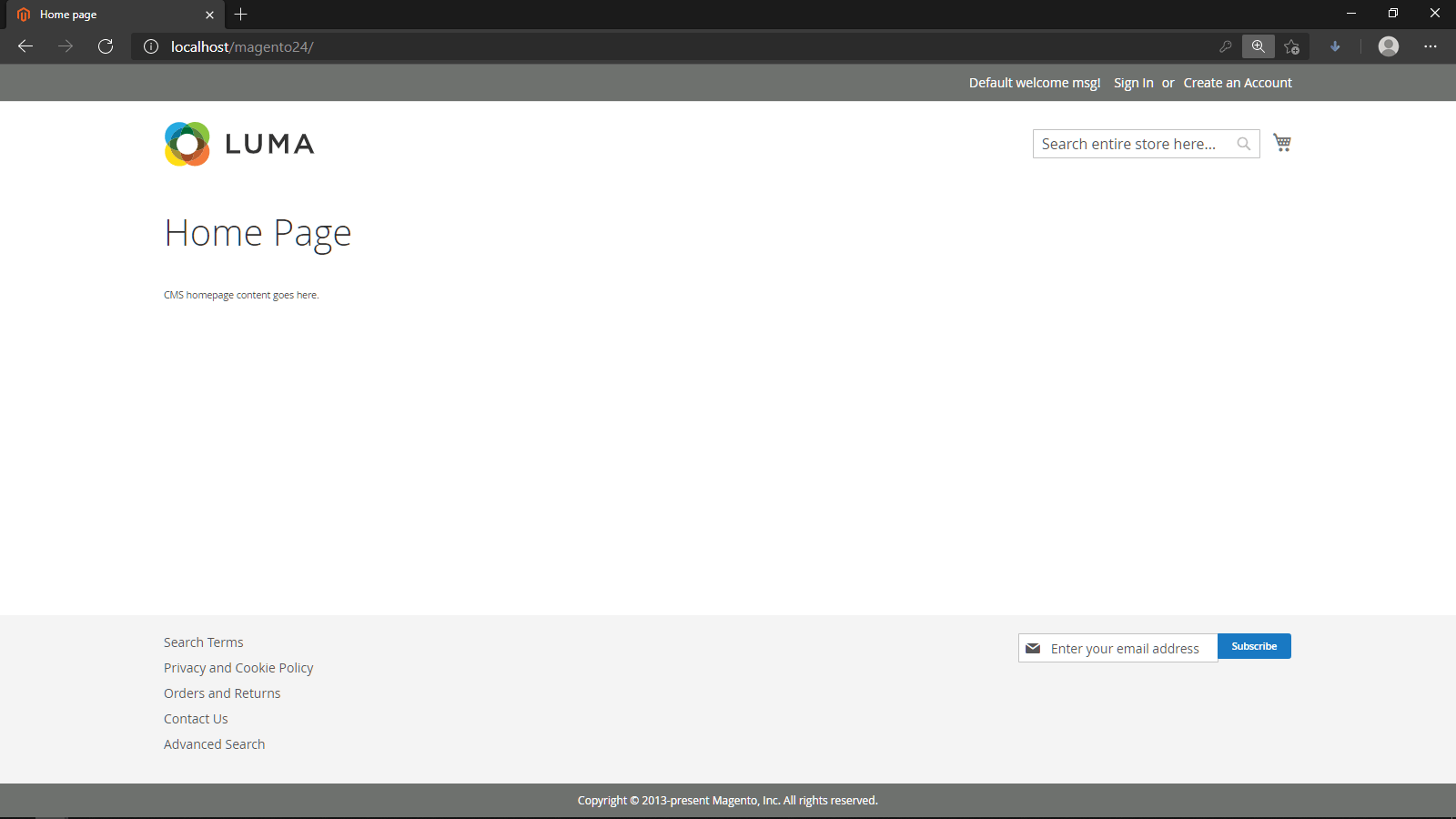
Now you can access your Magento frontend with your configured base-url. For example, with our Magento 2.4.2 installation, we access our new Magento site at http://localhost/magento24/, and our backend at http://localhost/magento24/admin.
*Note: if you face this error when trying to log into your Magento Admin account: “You need to configure Two Factor Authorization…”
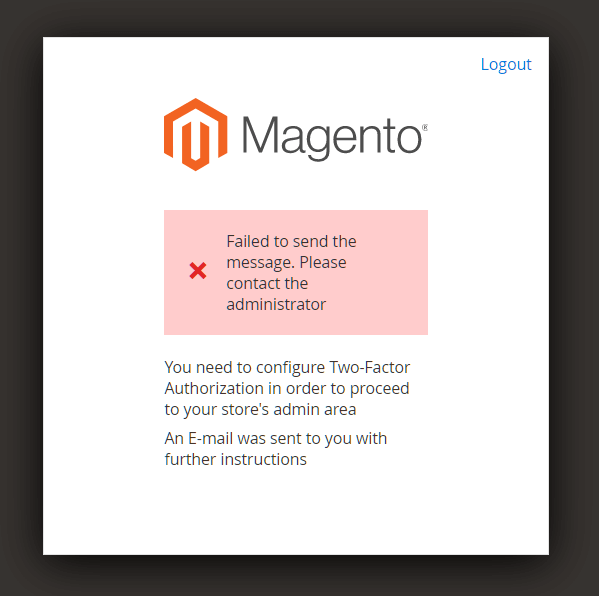
Try running this command:
php bin/magento module:disable Magento_TwoFactorAuth
Part 5: Import sample data (optional)
Run this command to import sample data:
php bin/magento sampledata:deploy
When prompted, enter your Magento authentication keys. Public and private keys are created and configured in your Magento Marketplace account.
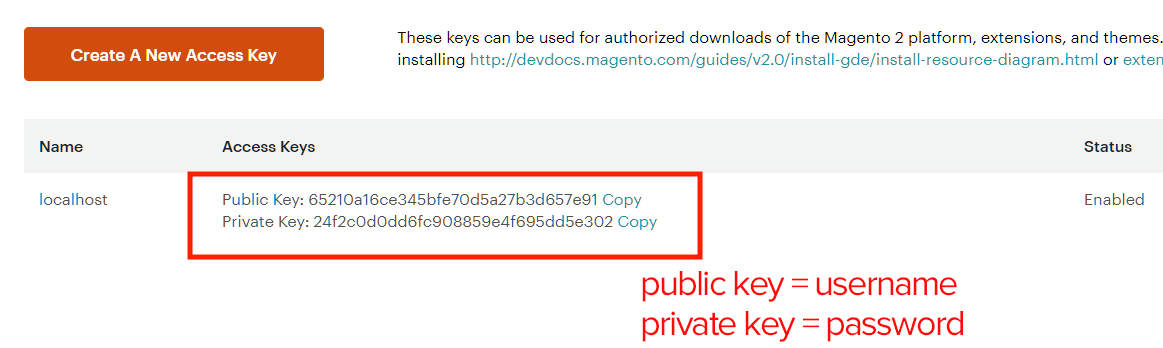
After importing data is complete, run:
php bin/magento setup:upgrade php bin/magento setup:static-content:deploy -f php bin/magento cache:clean
Now, refresh the frontend and you should be able to see the default Magento store with Luma theme and sample data.
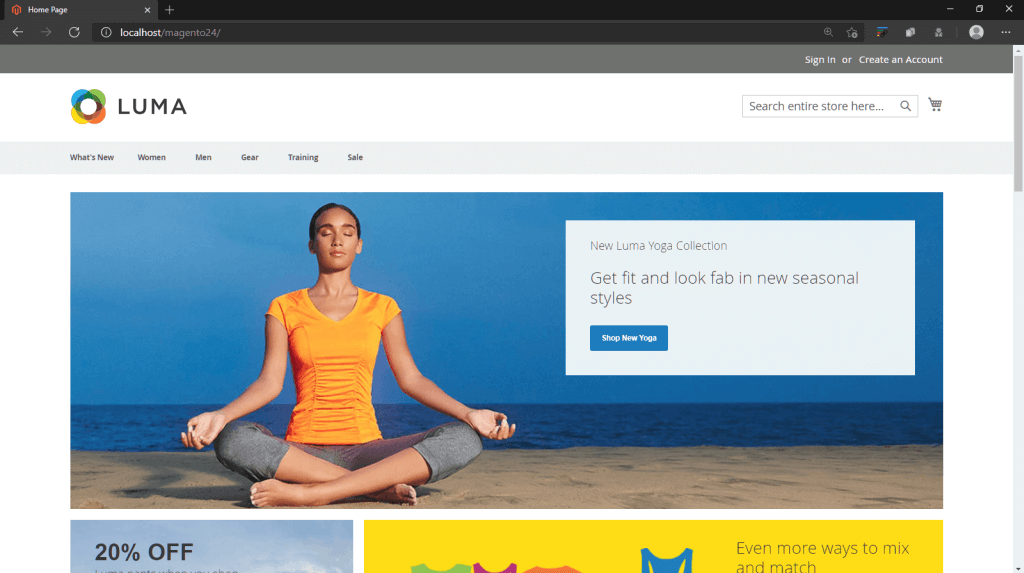
That’s it! You have finished installing Magento 2 on your localhost. Now you can access your Magento 2 frontend/backend and start exploring Magento 2 features. We hope you find this post helpful!


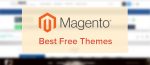


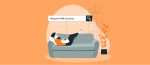



Great tutorial!!! Thank you so much
Oh my god THANK YOU SO MUCH for this This has been the most thorough and helpful guide for the magento setup on Windows I have been able to find. When I saw meditation girl on the homepage I nearly cried.
THANKS!!!
So glad we could help!
Hi. I have a trouble with step 4 – when i try to request the url to download magento my browser says that object not found
This is one of the best tutorial to install Magento on a Windows Machine, It also included all the walls that i have been facing trying to run on Windows. Great Article Overall
I have to agree but that isn’t saying much lol.
When I run
I get
Any ideas?
This content is very helpful. Thank you very much!
I have downloaded everything. I stuck this step
Step 3: Create a new empty database for Magento 2
On my laptop i don’t get it phpmyadmin page on browser.
Hi Monali,
To access PHPMyAdmin page, you have to let XAMPP running in the background, with Apache and MySQL turning on.
Hope this helps!
Dom
Hi Dom, Indeed a great article. I followed the setps mentioned here to install Magento 2.3 on localhost. 1. Frontend: Able to see a page with body text “Home Page” when i open http://localhost/magento/ it looks fine, i am sure when there will be any template set to it, it will be full fledged page. 2. Admin backend panel: http://localhost/magento/admin_pgrz6u/ I can login and see some contents, but all the admin panel menus dont go anywhere, when i click them. neither of the hyperlinks, buttons works on that page so cant actually perform any setup, configuration and unable to move… Read more »
Please check your inbox.
Hi Dom,
The same problem happened with me also. I can login to admin but there is a spinner problem occured and I can not click on any link in admin
Hi Megh,
Please try the following steps and see if it works for you:
Magento\Framework\App\View\Asset\MaterializationStrategy\Symlink
Magento\Framework\App\View\Asset\MaterializationStrategy\Copy
Hope this helps!
please follow these steps
Additional tweaks for Magento 2.4.2 and above
Been throwing my brain against this for hours today. Can get everything correct, but when trying step 4 to install magneto, i get this:
Autoload error
Vendor autoload is not found. Please run ‘composer install’ under application root directory.
However, composer is installed. I have tried every article “fix” found on the net, with no luck. Any adivce where to go next?
Hi Sir, I’ve followed all the steps shown above, but i get all these errors and page couldn’t load css/js files properly. (LOCALHOST) –Errors– 127.0.0.1/:1 Refused to apply style from ‘http://127.0.0.1/mage2/pub/static/version1549855875/frontend/Magento/luma/en_US/mage/calendar.css’ because its MIME type (‘text/html’) is not a supported stylesheet MIME type, and strict MIME checking is enabled. mixins.js:1 Failed to load resource: the server responded with a status of 404 (Not Found) require.js:1 Failed to load resource: the server responded with a status of 404 (Not Found) polyfill.js:1 Failed to load resource: the server responded with a status of 404 (Not Found) mixins.js:1 Failed to load resource: the… Read more »
https://www.simicart.com/blog/how-to-install-magento-2-localhost/#comment-203302
Hello i installed the magento and everything was perfect but when click the admin link and it’s blank like black screen?
also got this problem
I was also getting the same Problem. But i fix it yesterday ( 2 NOV 2019 ). All you have to do is go to
#/vendor/magento/framework/View/Element/Template/File/Validator.php:140
Than open the validator file and change the line 140
if (0 === strpos($realPath, $directory)) {
return true;
}
To
$realDirectory = $this->fileDriver->getRealPath($directory);
if (0 === strpos($realPath, $realDirectory)) {
return true;
}
Than All you have to do is go to magento/pub/static folder and delete all the files except .htaccess. Because after login you’ll faced the css bug.
Peace From Pakistan
dude, you are my savior 🙂 I’ve stuck with this thing for 6 Hours ++ and almost give up to install this app. BIG THANKS TO YOU!
Can I ask the laptop or system requirements of magento2? I’am a college student and Ia want to use it in my thesis about ecommerce
We have an exact answer to your question: https://www.simicart.com/blog/magento-2-system-requirements/
I’m installing Magento 2.3.5, my installation process stuck at 51% and show Error message. Please help me how can I overcome this problem
Hi Dom, I’m thankful for your guide but I found some mistakes:
ONE: in point 4 you missed the php before bin/magento
SECOND: still in point 4 the correct line to replace in line 138 has to have 2 slashes:
str_replace(‘\\’,’/’ …
Thanks Tommaso! I’ve fixed the mistakes as you spotted in the post.
Thanks for all those tips. They worked perfectly with Magento 2.4.1 and XAMPP but Magento 2.4.2 can’t work with XAMPP. Everything worked perfectly if we follow your tips and modify files on Magento 2.4.1 but they don’t work at all with Magento 2.4.2. As suggested by severaI people I also tried to enable libsodium.dll but it didn’t work. Everytime I get Error 404 Object not found!
Hi Benoit,
We did run into the same issue and we’re working on a solution to fix this asap. Stay tuned!
The same for me. 2.4.2 is not working. Page not found result.
Hi, I found the solution: first you need to understand Magento/Adobe made few important changes in this release: – There is no longer an index.php file in the root folder – The directory root is /pub folder (this is very important), good for security also Now you use phpMyAdmin and look for the table named: core_config_data and look for: web/unsecure/base_url and change http://localhost/nameofyourmagento/ to http://localhost/nameofyourmagento/pub/ and: web/secure/base_url and change https://localhost/nameofyourmagento/ to https://localhost/nameofyourmagento/pub/ Open you browser and to go to admin: http://localhost/nameofyourmagento/pub/name-of-your-secret-admin-folder/ To visit your website: http://localhost/nameofyourmagento/pub/ PS: In my example above I typed “nameofyourmagento” of course you understand you need… Read more »
Hi Benoit,
We tried your solution and it worked like a charm. We’ve updated our article with your solution so that future readers can have a way to get around this bug.
dude, that’s not a solution!
who the hell want’s to have the store’s URL of the site ending with /pub?!
and yes, I have managed to make it work, but due to the infra setup that I have, I’m having issues with using custom path for admin panel
Hi,
We’ve updated the article with a new solution that doesn’t require the URL to end with /pub/. Let us know if the solution works for you!
Hi @Dom,
I am getting 404 found issues on both the front and backend. I did all the steps except part 1 – step-4 because I am not confident to make the changes.
The current, host screenshot attached
Thanks
Prajeesh
Hi Prajeesh,
This 404 not found issue is common on Magento 2.4.2 installations. The solution for this, as outlined in Benoit’s comment and in our tutorial, involves changing the base-url of your Magento installation to http[s]://<host or ip>/<your Magento install dir>/pub.
The /pub path is necessary as starting from Magento 2.4.2, due to security reasons, there’s no longer an index.php in the root directory.
Thanks, Luke Vu, I tried to open “http://localhost/magento24/pub/” – working, but without pub, its not working, Can you send me the .htaccess file for rererence.
Hello,
We installed Magento 2.4.2 but it’s not working and showing 404 not found. We need to know the Virtualhost configuration for apache to make working Magento 2.4.2. Magento 2.4.2 points to /pub folder and they remove the index.php file.
how to make working Magento 2.4.2
Thank you
Hi John,
Did you apply the tweak for Magento 2.4.2? It should work and you wouldn’t need to modify your server configurations. And if your website is on a live server, you could also follow Magento’s official guide and modify your docroot.
Hi Luke, I did all the steps and got the /admin page to load up, but every time I try to log in as an admin it gives me the error: “The account sign-in was incorrect or your account is disabled temporarily. Please wait and try again later.”
Also, if I try to created a regular user account, the account is not added to the customer_entity table.
Could you help out? Thanks. Very helpful article.
Hi Marcelo, Did you try to log in with the correct admin username/password previously set in Part 4: Install Magento using command line. If you lost the account, you could also create a new admin user with the following command: php bin/magento admin:user:create --admin-user new_user_name --admin-password new_user_password --admin-email [email protected] --admin-firstname firstname --admin-lastname lastname Regarding your second point (new regular user account is not added to the customer_entity table), I’m afraid I can’t be of any help here since I haven’t ran into this issue myself. A good shot in the dark, though, would be to check if your db-user has… Read more »
Hi, thanks for the answer. I should have added that I had tried including a new admin’s account to no avail, I also have tried the unlock command. It even prints ‘account unlocked’, and if i tried to unlock it again it respose was that I could not unlock it since is wasnt locked. But the moment I tried to login as that account I would get the same ‘unable to login, disabled account’ and if i tried to unlock it again It WOULD unlock but the login simply wont work. I might as well as try everything again from… Read more »
Hi, i have done all the steps for magento 2.4.2 including the tweaks, but still get internal server error when trying to go to http://localhost/magento24/
uninstalled everything, triedt 2.4.1, same thing.
make sure you are doing the right thing. especially the code
if you have install php8 as default in your system try run this command with old php like:
Hi, I did everything in the tutorial up to step 3, Download Magento using Composer, with the step: Next, cd to C:\xampp\htdocs and run the following command: composer create-project –repository-url=https://repo.magento.com/ magento/project-community-edition=2.4.2 <install-directory-name>However I have the error: The syntax of the command is incorrect.
What should I do to make it work?
Make sure you replace the <install-directory-name> with your Magento directory name
Hi, i’ve got the same problem. I tried to replace te <install-directory-name> with the path but it doest work. Any advice?
I have installed the magento ..but the page is messed up
below is the link for the screenshot
https://drive.google.com/file/d/1fjOvPpHBh5TCzj1hGvzX4xEV7Fs8FKD0/view?usp=sharing
It will be great help if anyone helps
Hello, after the installation when I run “php bin/magento indexer:reindex” I get this error, how can I fix: syntax error, unexpected ‘$realPath’ (T_VARIABLE), expecting function (T_FUNCTION) or const (T_CONST)#0 C:\xampp\htdocs\magento24\vendor\composer\ClassLoader.php(322): Composer\Autoload\includeFile(‘C:\\xampp\\htdocs…’) #1 [internal function]: Composer\Autoload\ClassLoader->loadClass(‘Magento\\Framewo…’) #2 [internal function]: spl_autoload_call(‘Magento\\Framewo…’) #3 C:\xampp\htdocs\magento24\vendor\magento\framework\ObjectManager\Relations\Runtime.php(38): class_exists(‘Magento\\Framewo…’) #4 C:\xampp\htdocs\magento24\vendor\magento\framework\Interception\Config\Config.php(157): Magento\Framework\ObjectManager\Relations\Runtime->has(‘Magento\\Framewo…’) #5 C:\xampp\htdocs\magento24\vendor\magento\framework\Interception\Config\Config.php(180): Magento\Framework\Interception\Config\Config->_inheritInterception(‘Magento\\Framewo…’) #6 C:\xampp\htdocs\magento24\vendor\magento\framework\Interception\Config\Config.php(213): Magento\Framework\Interception\Config\Config->hasPlugins(‘Magento\\Framewo…’) #7 C:\xampp\htdocs\magento24\vendor\magento\framework\Interception\Config\Config.php(190): Magento\Framework\Interception\Config\Config->generateIntercepted(Array) #8 C:\xampp\htdocs\magento24\vendor\magento\framework\Interception\Config\Config.php(122): Magento\Framework\Interception\Config\Config->initializeUncompiled(Array) #9 C:\xampp\htdocs\magento24\vendor\magento\framework\ObjectManager\Factory\AbstractFactory.php(121): Magento\Framework\Interception\Config\Config->__construct(Object(Magento\Framework\ObjectManager\Config\Reader\Dom\Proxy), Object(Magento\Framework\Config\Scope), Object(Magento\Framework\App\Cache\Type\Config), Object(Magento\Framework\ObjectManager\Relations\Runtime), Object(Magento\Framework\Interception\ObjectManager\Config\Developer), Object(Magento\Framework\ObjectManager\Definition\Runtime), ‘interception’, NULL, NULL) #10 C:\xampp\htdocs\magento24\vendor\magento\framework\ObjectManager\Factory\Dynamic\Developer.php(66): Magento\Framework\ObjectManager\Factory\AbstractFactory->createObject(‘Magento\\Framewo…’, Array) #11 C:\xampp\htdocs\magento24\vendor\magento\framework\ObjectManager\ObjectManager.php(70): Magento\Framework\ObjectManager\Factory\Dynamic\Developer->create(‘Magento\\Framewo…’) #12 C:\xampp\htdocs\magento24\vendor\magento\framework\App\ObjectManager\Environment\Developer.php(84): Magento\Framework\ObjectManager\ObjectManager->get(‘Magento\\Framewo…’) #13 C:\xampp\htdocs\magento24\vendor\magento\framework\App\ObjectManagerFactory.php(191): Magento\Framework\App\ObjectManager\Environment\Developer->configureObjectManager(Object(Magento\Framework\Interception\ObjectManager\Config\Developer), Array) #14 C:\xampp\htdocs\magento24\vendor\magento\framework\App\Bootstrap.php(212): Magento\Framework\App\ObjectManagerFactory->create(Array) #15 C:\xampp\htdocs\magento24\vendor\magento\framework\App\Bootstrap.php(127): Magento\Framework\App\Bootstrap->__construct(Object(Magento\Framework\App\ObjectManagerFactory), ‘C:\\xampp\\htdocs…’, Array) #16 C:\xampp\htdocs\magento24\vendor\magento\framework\Console\Cli.php(184): Magento\Framework\App\Bootstrap::create(‘C:\\xampp\\htdocs…’, Array) #17 C:\xampp\htdocs\magento24\vendor\magento\framework\Console\Cli.php(84): Magento\Framework\Console\Cli->initObjectManager() #18 C:\xampp\htdocs\magento24\bin\magento(22): Magento\Framework\Console\Cli->__construct(‘Magento… Read more »
it shows
mysql server has gone away
when in Part 4: Install Magento using command line
any idea?
The error message suggests that there is an unexpected variable ($realPath) on line that is causing the issue. To fix this error, you need to check the code where the error is occurring and make sure that you are using the correct syntax. Here are some things you can try: Check the code around the line where the error occurred. Look for any missing or misplaced parentheses, brackets, or quotes. Check the variable name and make sure that it is spelled correctly and has been properly declared. Check if there are any missing or extra semicolons at the end of… Read more »
Fantastic tutorial!!
I have not finished yet.
I am on port 8888
—db-host=localhost:8888
or
not sure how to implement in–
php bin/magento setup:install —base-url=http://localhost/magento24/ —db-host=localhost —db-name=yourdbname —db-user=yourdbuser —db-password=yourdbpassword —admin-firstname=admin —admin-lastname=admin —admin-email[email protected] —admin-user=admin —admin-password=admin123 –language=en_US –currency=USD –timezone=America/Chicago —use-rewrites=1 —backend-frontname=admin —search-engine=elasticsearch7 —elasticsearch-host=localhost —elasticsearch-port=9200
“Thank you so much! You provided the best guide.”