Magento 2 Catalog Search
Quick Search

Advanced Search
Advanced Search lets shoppers search the catalog based on values entered into a form. Because the form contains multiple fields, a single search can include several parameters. The result is a list of all products in the catalog that match the criteria. A link to Advanced Search is in the footer of your store.
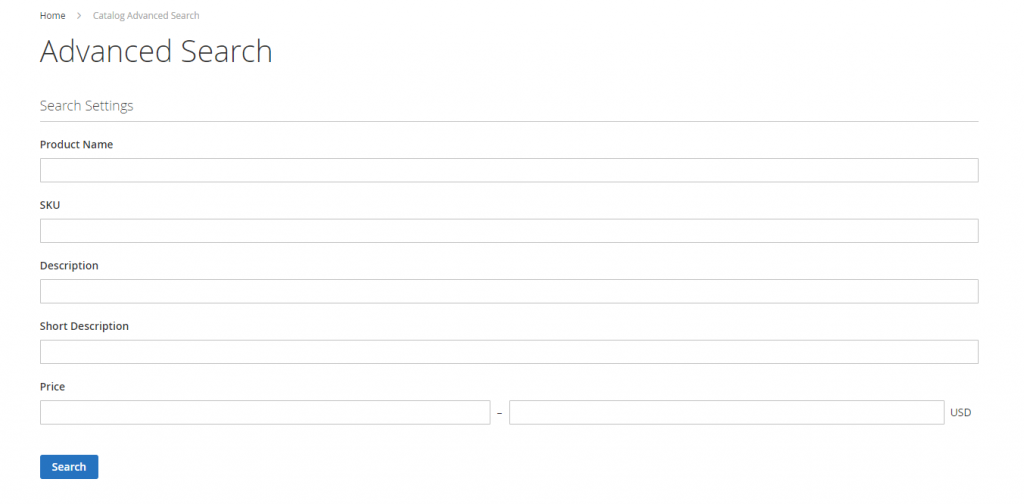
How to Configure Catalog Search in Magento 2
- On the Admin sidebar, tap Stores. Then under Settings, choose Configuration.
- In the panel on the left under Catalog, choose Catalog.
- Expand the Catalog Search section, and do the following:
- To limit the length and word count of search query text, do the following:
 a. Set Minimal Query Length to the minimum number of characters that can be submitted in a query.
a. Set Minimal Query Length to the minimum number of characters that can be submitted in a query.
b. Set Maximum Query Length to the maximum number of characters that can be submitted in a query. - Accept the default, Search Engine, “MySQL.”
- When complete, click “Save Config”
Product discovery is the key on e-commerce sites. One of the most common friction on customers’ path to purchase is not being able to find the product they need. Allowing customers to find their desired items and quickly show relevant search results can have a powerful impact on sales and conversion. Optimizing your site’s catalog search in Magento 2 can help maximize its performance
Related tutorials:
Catalog Price Rules not working in Magento 2
How to Configure Layered Navigation with Filterable Attributes in Magento 2
How to Configure Price Filter – Price Navigation in Magento 2

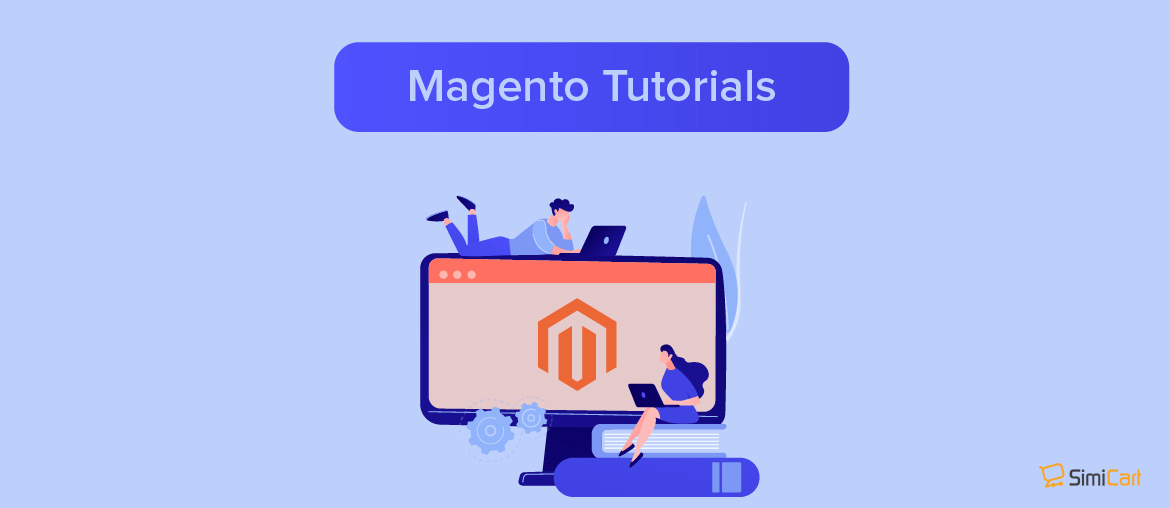
 a. Set Minimal Query Length to the minimum number of characters that can be submitted in a query.
a. Set Minimal Query Length to the minimum number of characters that can be submitted in a query.

