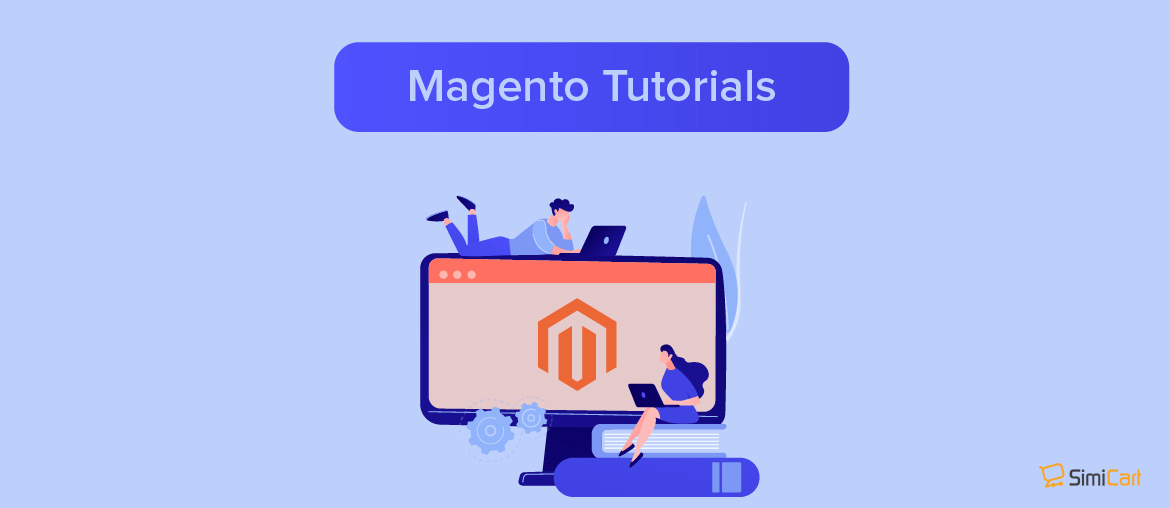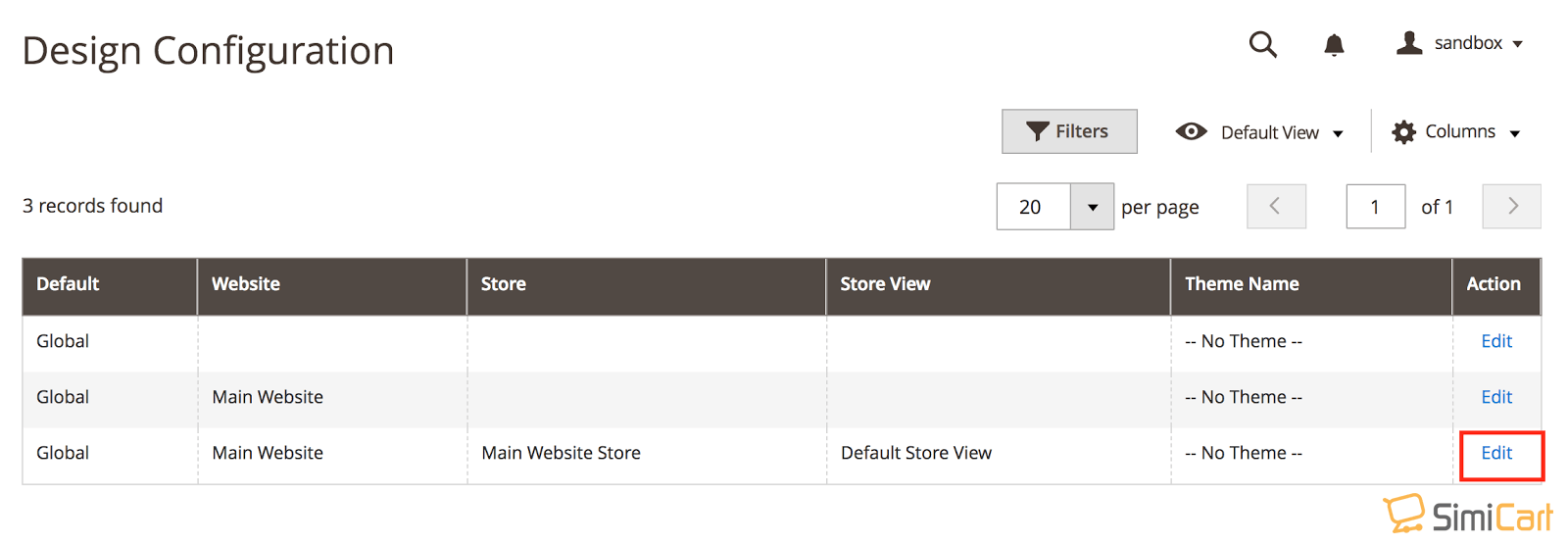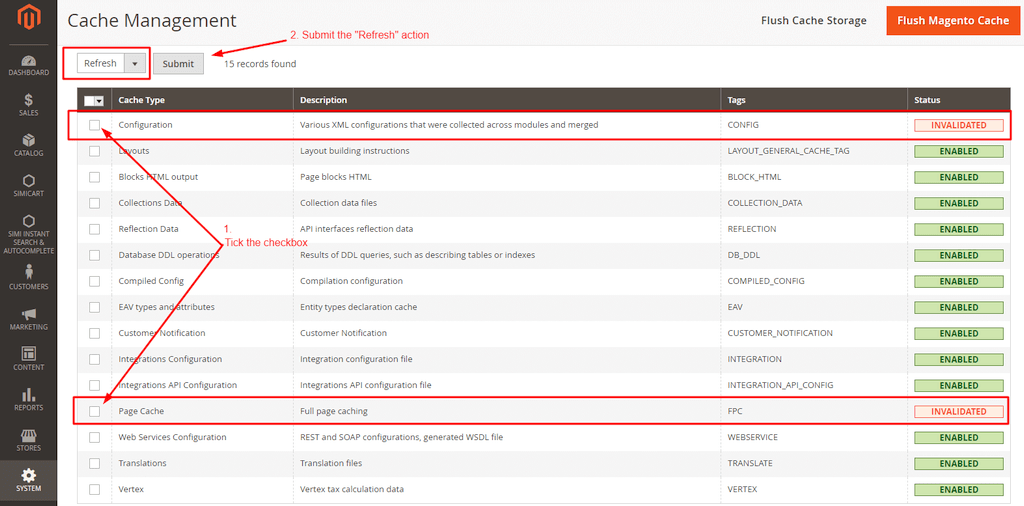In Magento 2, there’s a “Welcome” message in the upper-right corner that says “Default welcome msg!”. You can easily customize this welcome message for each store or store view.

To change the welcome message in Magento 2:
- Go to Content > Design > Configuration
Log in to your Magento 2 backend. On the left menu, go to Content > Design > Configuration. Click on Edit at the storeview that you want to change welcome message for.

- Go to Other Settings > Header > Welcome Text
Under Other Settings, select Header. Under Header section, edit the Welcome Text field to change the default Magento welcome message.

- Save configuration and refresh cache
When you’ve done editing, click Save Configuration. There may be a popup asking you to refresh cache. To do that, click “Cache Management“. Check the boxes before Configuration and Page Cache, then select action Refresh and then click Submit

Done! Now refresh your homepage and check the new welcome message!
Further Reading:
How to Change Magento 2 Logo
Change Store Email Addresses in Magento 2
Change Order Status in Magento 2