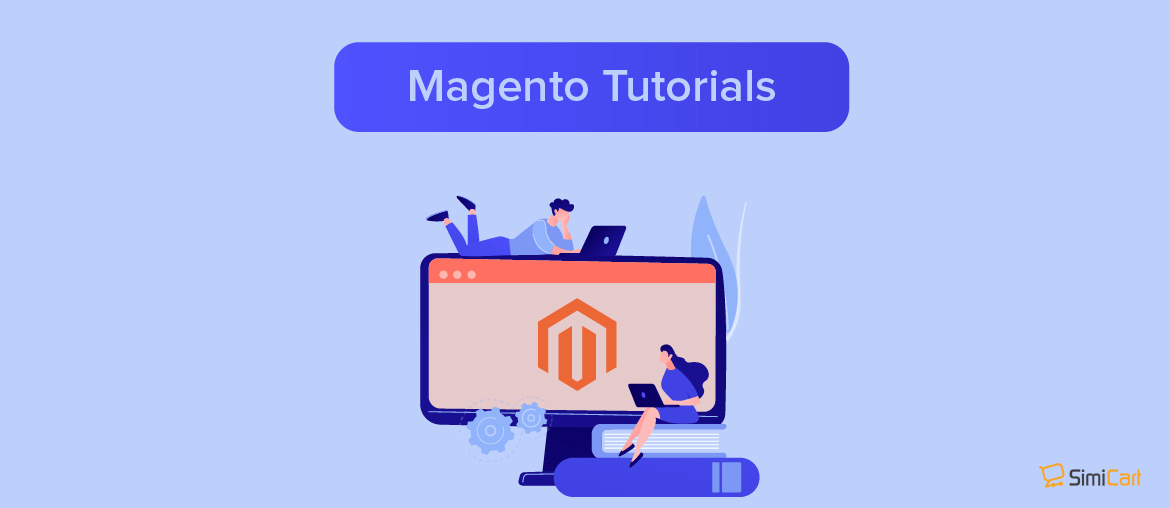Table of contents
In Magento 2, you can have up to five different email addresses for each store(view). These email addresses are used to send automated emails to customers, and can be assigned for five different roles: General Contact, Sales Representative, Customer Support, and two custom roles.
How to configure email addresses for your store
To start with, you’ll want to navigate to Stores > Settings > Configuration as all of our configurations will be in this setting.
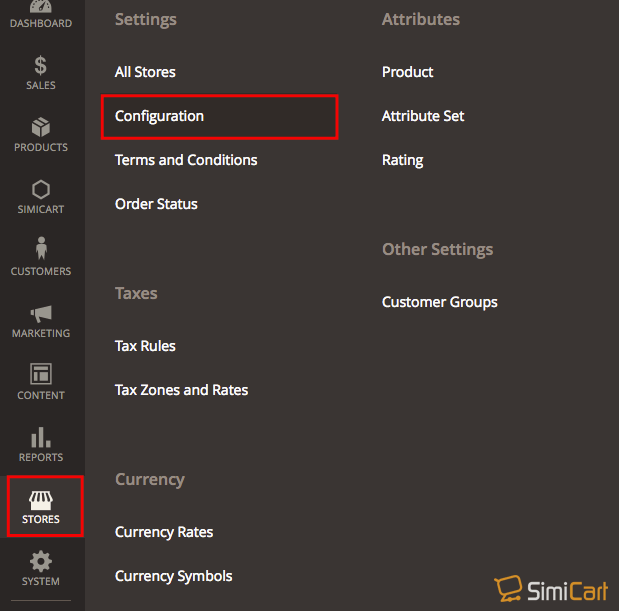
Change store email addresses
Under General, click Store Email Addresses
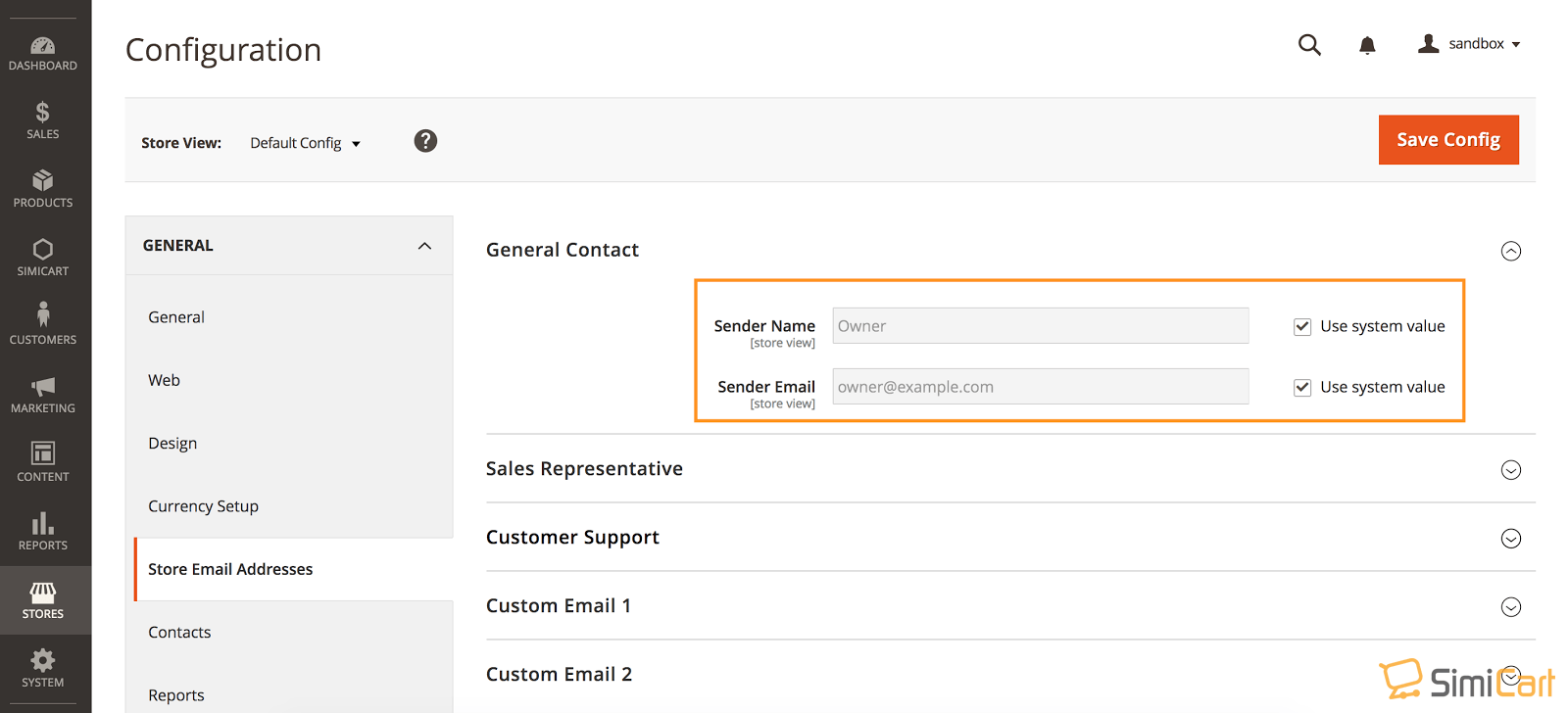
In this configuration you’ll be able to configure Sender Name and Sender Email for various roles inside your Magento store (e.g., Sales Representative, Customer Support, etc).
To edit one, uncheck “Use system value” box to enter your own information. Configure Sender Name and Sender Email for each role.
And finally, click on Save Config.
Configure automated emails to new store email addresses
Now that you’ve had your store email addresses configured, you’ll want to set up the flow for your automated emails.
For example, here we’ll set up the flow for our Sales Emails:
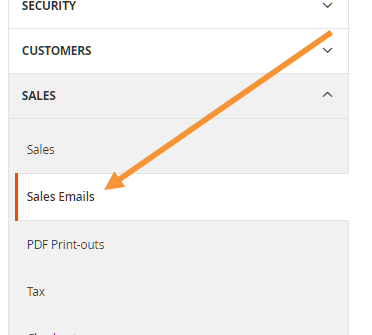
In this setting we can configure the Email Sender, Email Template, Email Copy Recipient for various automated email events such as Order, Order Comments, Invoice, Invoice Comments, etc.
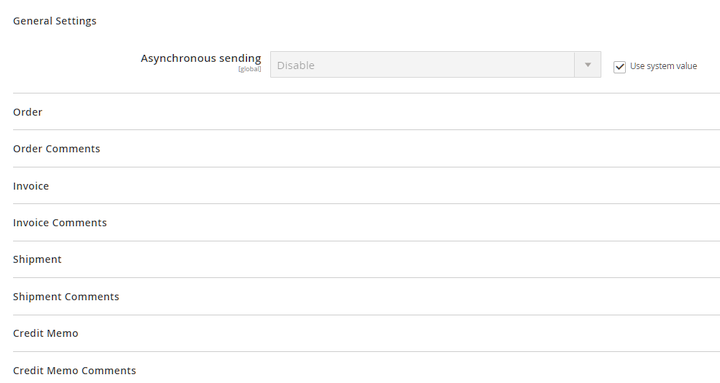
Let’s try configuring our invoice emails:
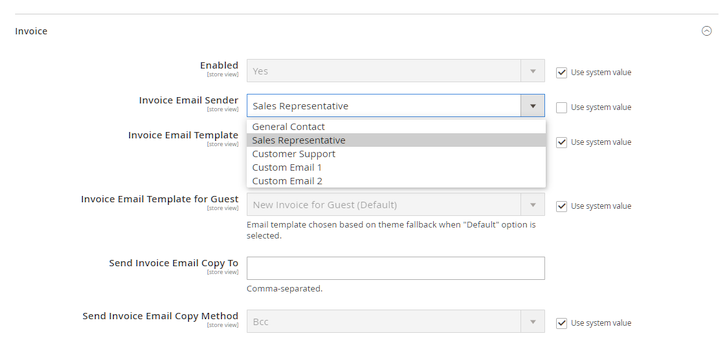
Change Email Sender to one of your pre-configured store email addresses:
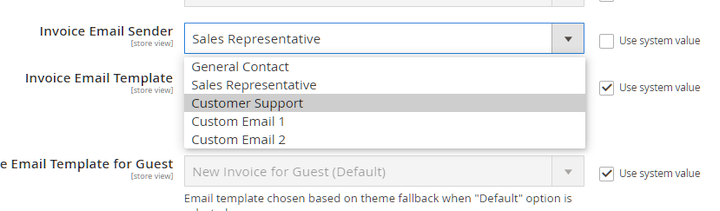
After you’re done configuring, click on Save Config and your automated emails should now start sending to your newly configured email addresses.
Hope this helps!
Further Reading:
How to Change Magento 2 Logo
Change Order Status in Magento 2
How to Stop Brute Force Attack on Magento 2